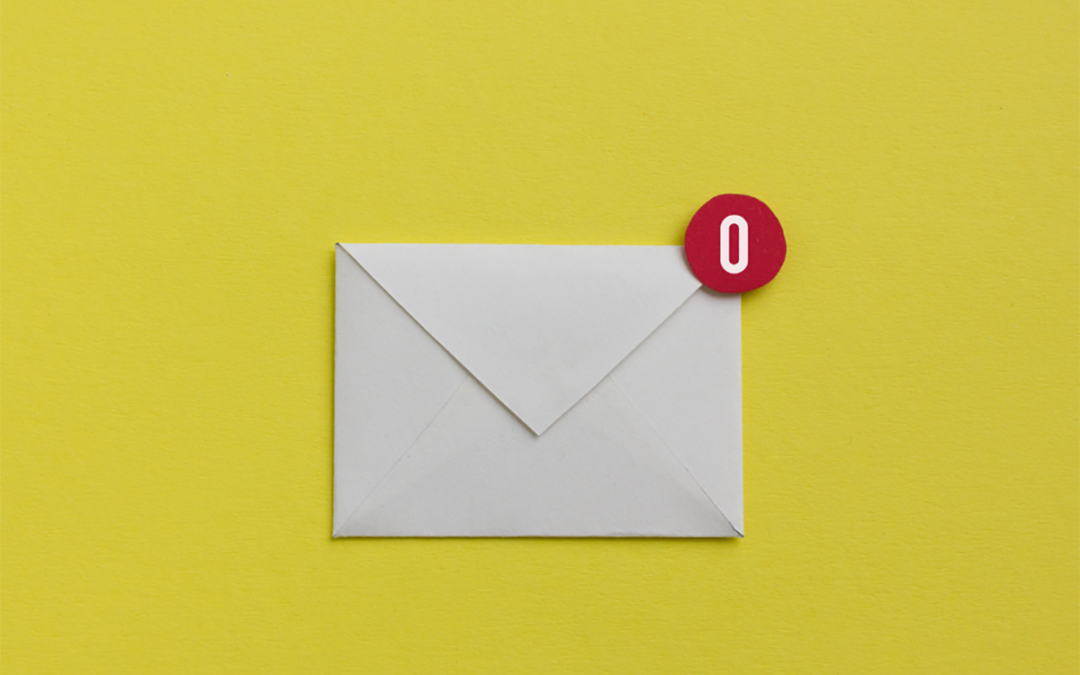One student I met with recently had a total of 14,625 emails in his inbox, dating all the way back to 2016.
No wonder he feels so overwhelmed and frustrated by his email, and rarely uses it!
He’s not alone. So many students are missing important updates from their teachers because they aren’t checking and replying to emails consistently.
And even when they do check, they’re so inundated with junk emails it’s hard to find the ones that are really important.
Many students might not realize how much teachers rely on digital communication. Even with in-person classes, email plays a bigger role in teacher-student interaction than it ever did before the pandemic.
So, it’s more important than ever to make sure students have good systems set up to manage their email.
The good news is that no matter how out of control it has become, it is possible for students to take back control of their inbox and learn to handle email more effectively.
The two fundamental steps to making email more manageable are to…
- Clear out all old and irrelevant emails, so only the important ones are left
- Process and respond to new emails using an easy, step-by-step process
Step 1: Clear out Old Emails
One of the reasons students avoid checking email is that their inboxes are overflowing with thousands of emails that they don’t need!
So, the first step to making email manageable is to clear out all of those old and irrelevant messages.
It would take more time than it’s worth to go through all of these past emails one by one, and deleting them without looking through them is risky. So, if they have enough storage space available, I recommend that students ARCHIVE their old emails instead.

Archiving is like a file cabinet for your emails; you can put emails that you want to keep for reference in your archive, and find them later by searching for them.
Here are the 5 simple steps you can take to quickly archive or delete all of your old messages…
1. Clear out the emails in your ‘Promotions & Social’ folders
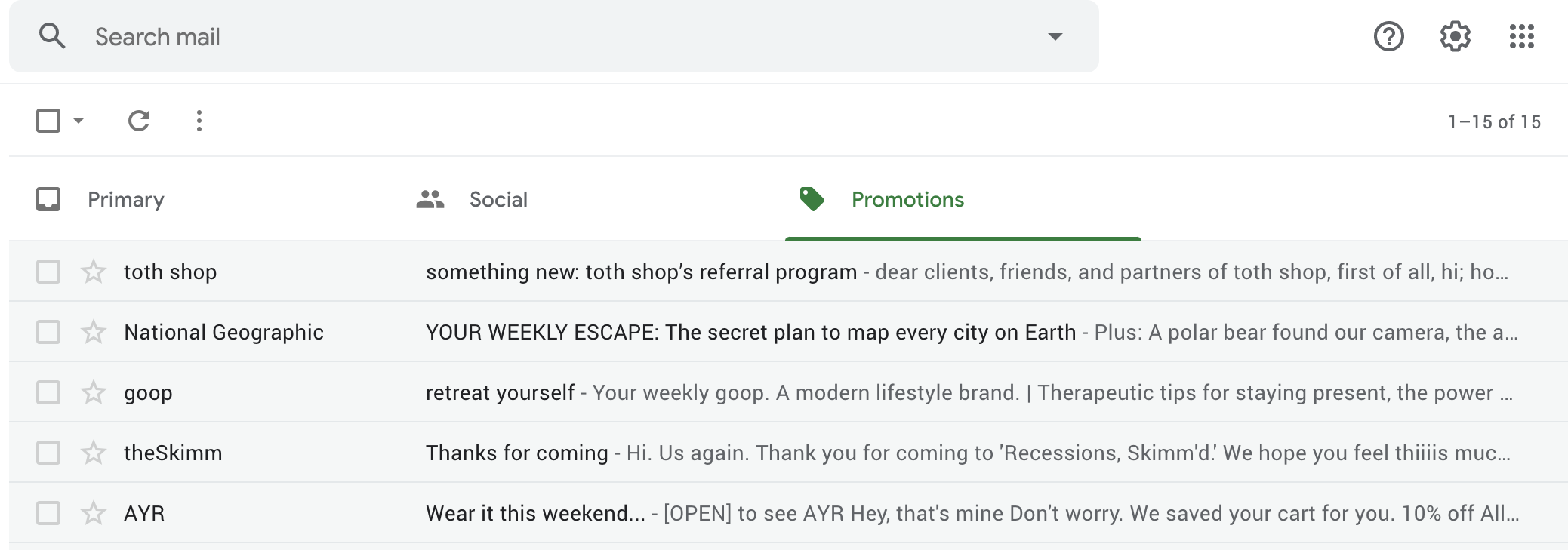
The easiest place to start clearing out your email inbox is your Promotional and Social tabs. (Most people have LOTS of promotional emails…the student in this screenshot had 116,000 emails in this folder alone!)
The good news is these messages are often not as important as the ones in your Primary folder, so you can delete or archive most of them.
If you don’t see the Promotions & Social tabs, go to Settings > Inbox > Update Categories, and check the boxes, as shown below:
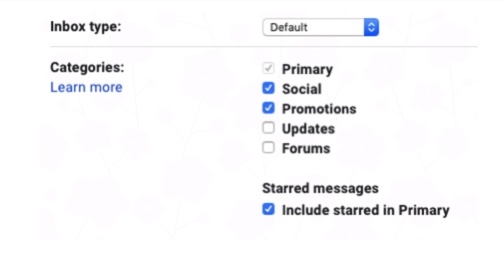
Any messages Gmail identifies as promotional or social media updates will get automatically moved from your Primary inbox into these tabs.
To clear them out, start by scanning through 2-3 screens of emails, to see if there’s anything you want to keep.
If you find something important, drag it to the primary tab, and say “Yes” when Gmail asks you if you always want to move email messages from this sender to primary.
Once you’ve scanned several pages and are feeling confident that there’s nothing else in here you really want to keep, you can click select all, then click the link “Select all 116,010 messages in Promotions” (or whatever number you have) and hit DELETE (or Archive if you want to save them).
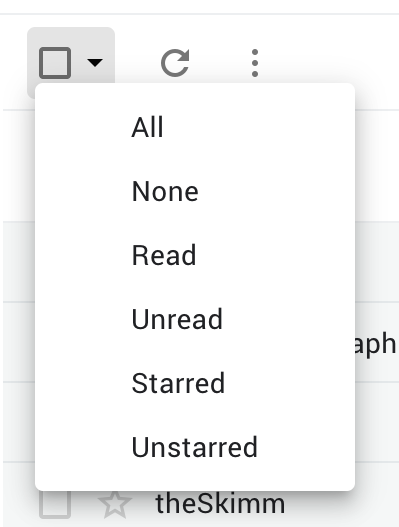
Now, cheer as you watch thousands of useless emails disappear from your life! 🎉
Once you’ve cleared out the messages from your Promotions tab, repeat the same process with your Social tab, and Forums if you have it.
Now it’s time to tackle your Primary inbox.
We can’t archive ALL of these messages, because you’ll need to review and act on the newest ones.
But if you have years of old emails in your inbox, you can archive the older ones. Manually selecting and archiving thousands of old emails one page at a time would take way too long, so here is a shortcut…
1. Choose a date past which emails will be old enough that you don’t need to review them. This could be all the emails from the past 4 weeks, the past 90 days, or from the current semester, depending on your comfort level.
2. Move all of your NEW emails to a temporary folder. Select all the messages on the first page of your email, select “move to” and create a new folder for them called “NEW emails”. This will move them to a safe space out of your inbox so you can easily come back to them later. Repeat this for a few more screens of your recent emails, until you get to the date you chose in the previous step.
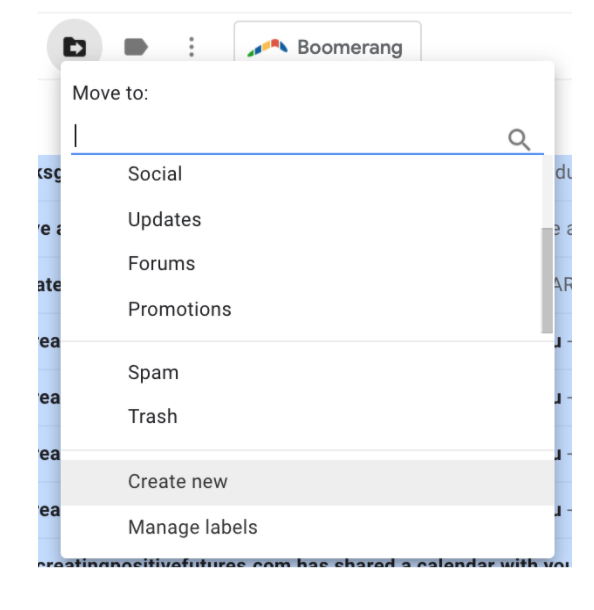

3. Select everything else in your inbox and ARCHIVE it. Remember, these old emails aren’t gone – They’re just in the Archive instead of your Inbox. You can still easily find them again by searching for them OR reviewing your “All Mail” folder.
4. Select all messages in your “New Emails” folder, and move them back into your inbox. Then. delete the temporary folder by removing the label from the left panel of your inbox.
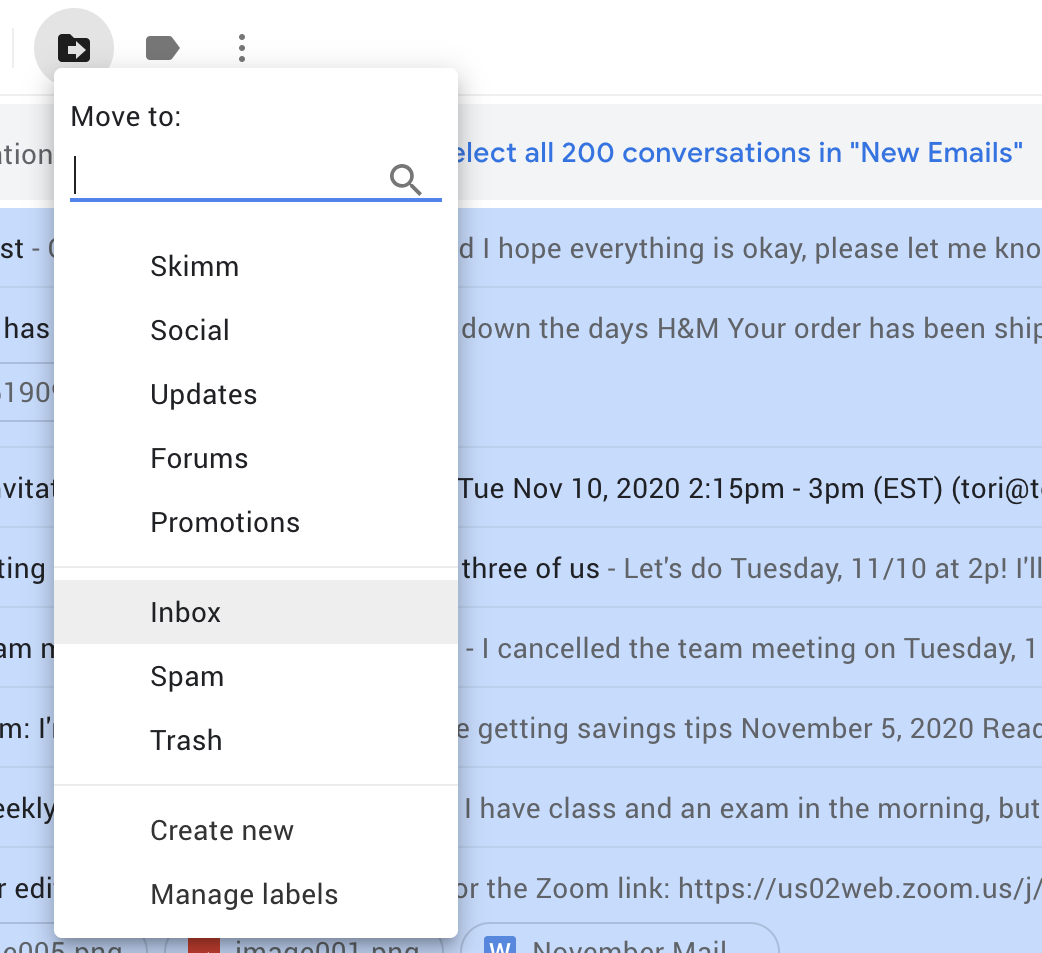
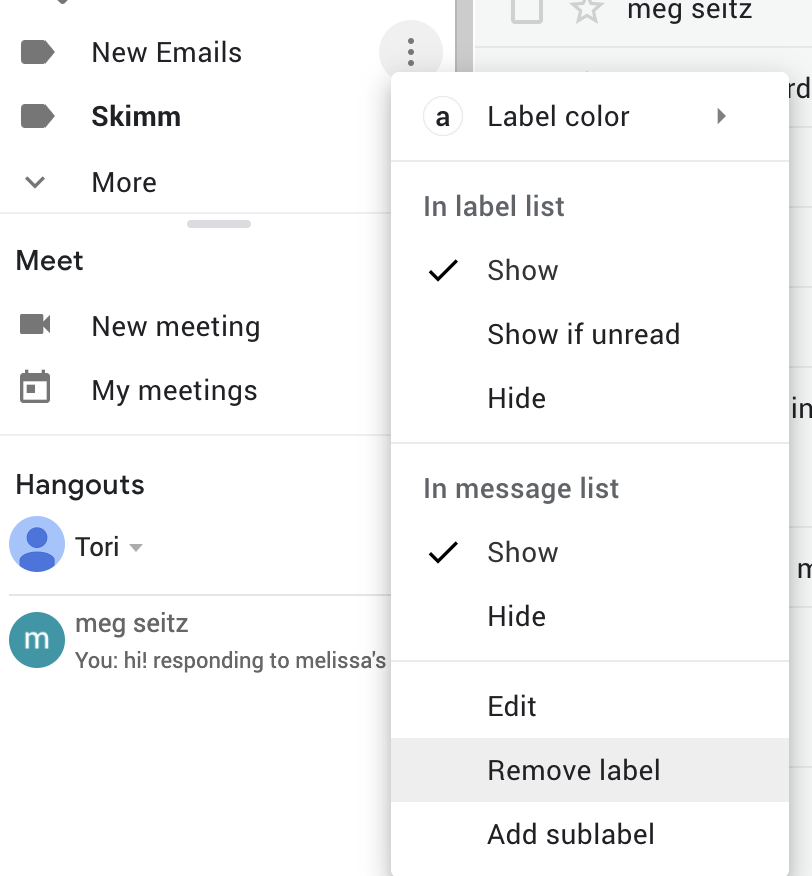
Step 2: Process New Emails
At this point, all of your old, irrelevant promotional, social, forum, and primary messages should be gone (hooray!). Now, all that’s left is to process all the new messages in your Primary folder, and get to Inbox Zero!
Here are a few simple steps you can use to process these new email messages:
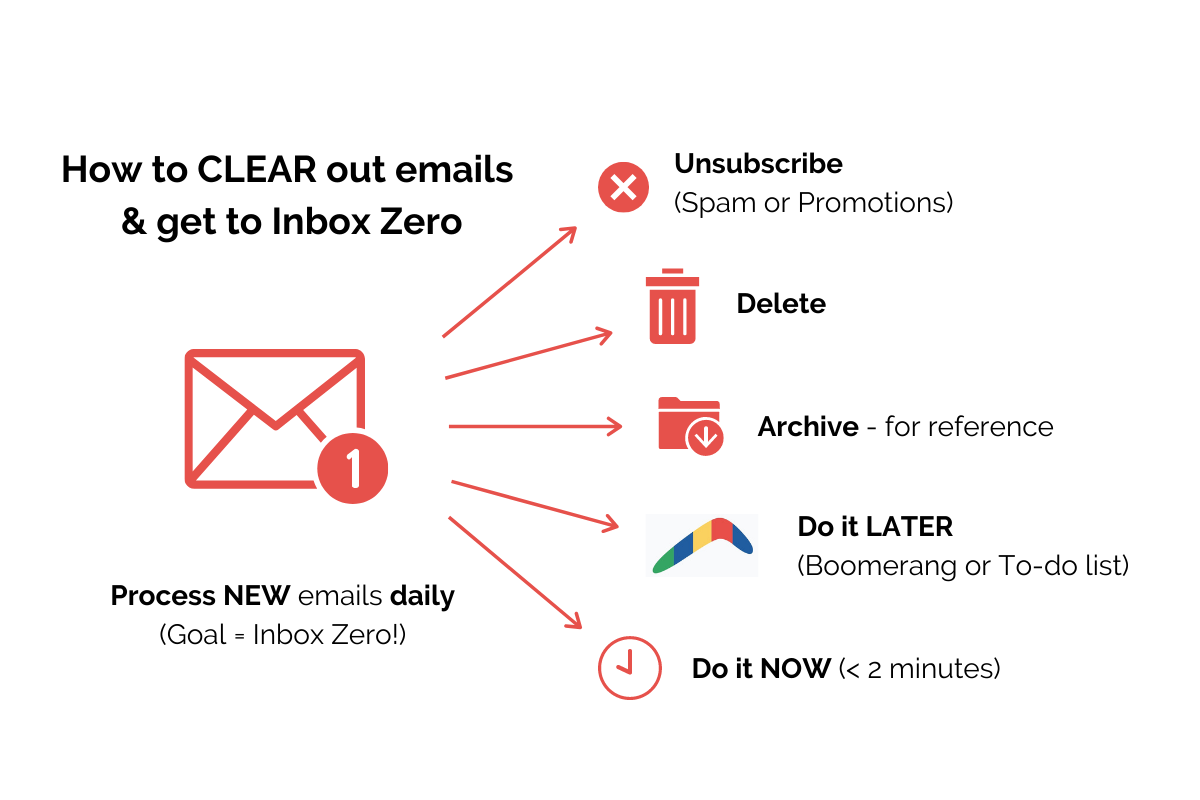
- DELETE unwanted messages. If you have multiple screens of emails to review, start with the oldest first. Skim through the entire page of subject lines, check the box to select all of the messages you want to get rid of, and hit DELETE.
- ARCHIVE everything you want to hang onto for reference. Skim through the subject lines, and select all the messages that you don’t need to act on but want to keep for reference, and archive them.
- REVIEW everything else for potential action steps. Click on the newest message to open it, quickly skim through its contents, and ask yourself: “Is there anything I need to do about this email?”
There are 3 possible answers to this question…
“No”
If you read through an email and decide there’s nothing you need to do with it after all, you can either Delete it or Archive it (if you think you might want to refer back to it later).
“Maybe later…”
If you think you might want to do something about this later, use Boomerang for Gmail to return the message to your inbox later. For example, if you received an email about a college application you’re going to work on during winter break, set Boomerang to return the message to your inbox at 9 am on the first day of your break.
“Yes! I need to…”
If there is something you need to do related to this email, complete it now if it will take less than 2 minutes. If it will take longer to respond to, keep processing through all of your emails until you’ve identified everything you need to take action on, then work through them in priority order, from most to least important.
That’s It!
Once you’ve completed these steps, there should be ZERO emails in your inbox.
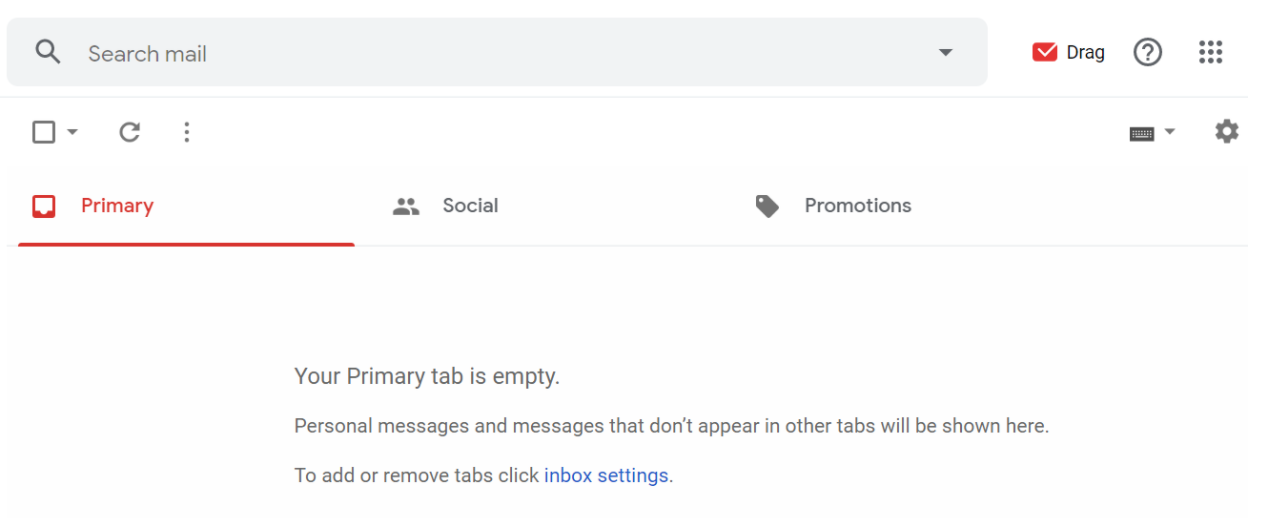
Set a goal to get it back to ZERO once a day…or at LEAST once a week. Students who complete the daily email process above once a day should only need about 5 – 15 minutes at most to go through all their emails and get their inbox back to Zero.
If you keep up with this process, dealing with email can be transformed from something that feels stressful & overwhelming to a quick & easy process you can stay on top of with very little time & effort 🙂
It’s your turn!
Write down the number of emails in your box, set a timer, and GO FOR IT!
Keep track of how many emails you eliminate & how long it takes you to get to ZERO and share your results below…I can’t wait to hear how it goes!
P.S. The images in this post are based on Gmail. If you don’t currently use Gmail for your school email and want to try it out, you can set up Gmail to send and receive messages from other accounts using the steps described here.
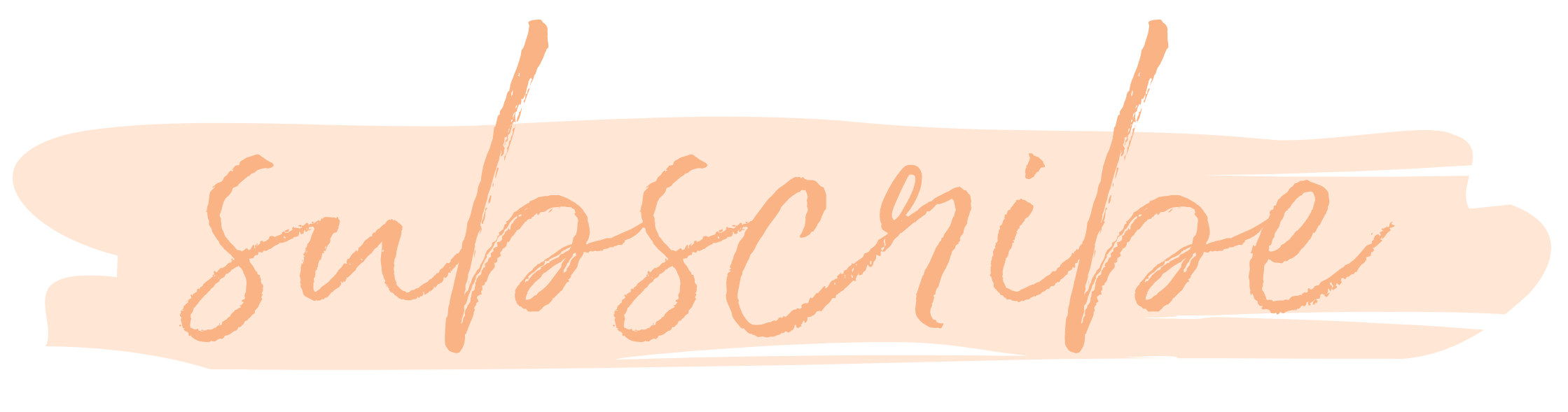
Join 11,000+ parents helping their students earn better grades with less stress!
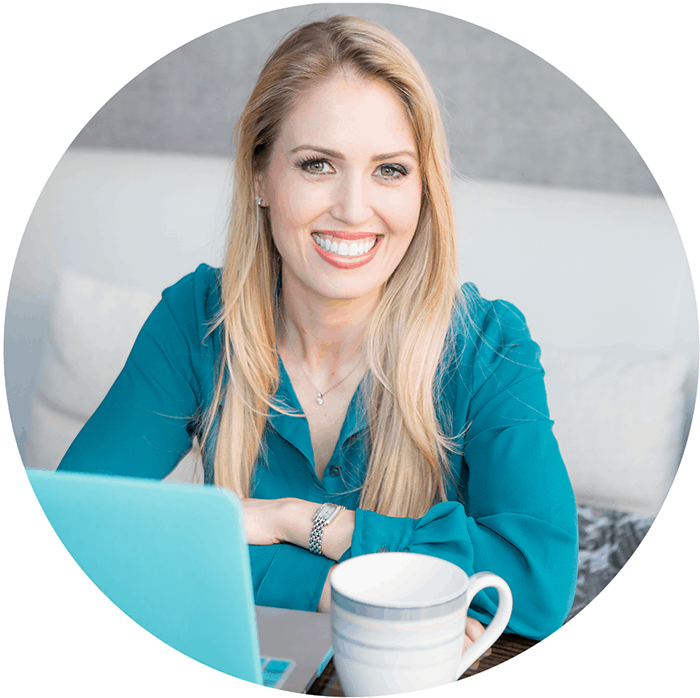
About The Author
Dr. Maggie Wray is a certified ADHD Coach & Academic Life Coach with a Ph.D. in Neurobiology and Behavior from Cornell and a Bachelor’s degree in Astrophysics from Princeton. She founded Creating Positive Futures in 2012 to help high school and college students learn how to earn better grades with less stress. Her team of dedicated coaches is on a mission to empower students to develop the mindset, organization, time management, and study skills they need to achieve their goals.
Related Posts
Other Posts You May Enjoy
Preparing for exams: 4 steps to success
As we get closer to exams, students are getting increasingly stressed out. And when teens are stressed about their exams, it can affect everyone else around them, too! Following the four-step planning process below can help students prepare more effectively for their...
How to finish the semester strong
Students' grades are the most important factor colleges consider when making admissions decisions.So, with the end of the semester approaching, how can you make sure your student is finishing the semester with the best grades they can? At this point in the semester,...
Why it’s hard for students to “just turn in” missing assignments, and how to get them unstuck
With the end of the semester on the horizon, many students may feel overwhelmed by low grades or feeling behind in some of their classes. As a parent, it can be stressful to see that your student has overdue work, or get notifications from their teacher that they’re...